The largest sub-window of the game screen is the Battle window. It is here that you direct Transports, build buildings, and place Battle units.
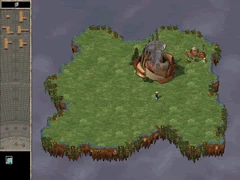
During Multiplayer games, pressing F3 opens a chat window in the lower portion of the Battle window.
There are five menus ( Game, View, Options,Players, and About) located across the top of the Battle Window.
Press Esc to show these menus
Game: From the Game Menu you may;
- Review Mission Objectives (F8): Brings up the mission-objective (in Single player only)
- Restart Mission: In single player only, restarts the mission you are currently playing.
- Leave Mission or Main Menu: Returns you to the main menu.
- Leave Battle in Shame/ Leave Battle Honourably: In Multiplayer only. allows you to leave a battle prematurely.
- Declare a Draw: In Multiplayer only, allows you to offer your opponents(s) a draw.
- Quit Game: Terminates the NetStorm Application.
View: From the View menu you may;
- Hide Buildings (F2): Hides buildings and Geysers(Toggle).
- View Knowledge (F6); Displays a screen showing the knowledge you have acquired.
- Hide Chat(F3): Hides or displays the chat window (toggle).
- View your priest(F5); Centres on your priest.
- Friends (Only in the Challenge area.) Displays a list of friends who are currently online (See book Six). **Removed after Demo51 version**
- Hide Island Ownership(F7): Hides island edge colours designating player ownership (toggle).
- Review Mission Objectives(F8) : Displays the Mission objectives.
- View Player List (F9) : Displays a list of players in the current game and their status.
- Refresh : Only in Challenge arena) Refreshes information of online players and locations.
Options : From the options menu you may:
- Direct Draw - Full Screen : switches the game into full screen mode, which uses Direct Draw Technology
- Adjust Direct Draw : Takes you to a sub-menu with the following options
- Safe & Slow mode : This full screen mode is supported by all but the bugiest video drivers, but the performance may be slow.
- Safe & Jumpy Mouse : If you mouse leaves 'Trash' on the screen when you move the cursor around, you may need to turn this option on.
- Parallax Clouds : You can make the clouds move as if they were far away, increasing the illusion of altitude in NetStorm.
- Reduce Tearing : In full-screen mode, when you scroll, the screen may 'tear' as you move. This option may reduce tearing, It may also slow down your display.
- Window mode : Returns the game to a window mode.
- Sound on : Toggles sounds on or off.
- Play Music : Toggles music on or off.
- Wind Noise : Toggles wind noise on or off.
- Speaker Swap L/R : this option sends left speaker sound to the right speaker, and vice-versa.
- Sound Effect Volume : Takes you to a sub-menu that allows you to set the game's sound effects to volumes 1 through 5.
- Music Volume> : Takes you to a sub-menu that allows you to set the game's music to volumes 1 through 5.
- Edit scroll in full screen :